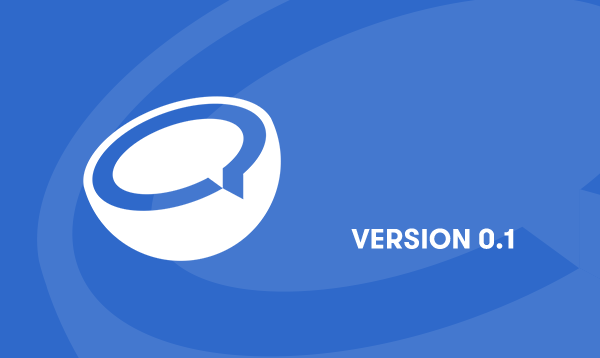-
Copy Code
{ } Arduino Source Codehelp_outlineArduino Source Code Tips
1. Aduino source code would appear in here, when move the blocks in toolbox into the workspace.
2. For those who wants to use Arduino to upload code, please download the full libraries in order to have correct compilation. Please click here to download.
-
< > UploaderCodeBender Helper
If CodeBender is not work, we could do:
1. Click here to download CodeBender App.
2. Unzip the zip file, which you downloaded before.
3. Open the Chrome Extension page, url: chrome://extensions/
4. Drag the unzip file into the Chrome Extension page.
WarningWe recommand you using Chrome to browse CocoBlockly.
If you use other browser, then this part may not work well.